Volume
Volume is simply a mount point from the server's file system into the container.
Why do we need volumes? For containers, the things we write to its filesystem only exist while the container is running. When a Pod is deleted and recreated, a new container will be created, at this time everything we wrote in the previous container will be lost. If we want to retain that data, we must use volume.
In kubernetes, there will be the following volume types:
emptyDir
hostPath
gitRepo
nfs
gcePersistentDisk, awsElasticBlockStore, azureDisk (cloud storage)
cinder, cephfs, iscsi, flocker, glusterfs, quobyte, rbd, flexVolume, vsphereVolume, photonPersistentDisk, scaleIO
configMap, secret, downwardAPI
PersistentVolumeClaim
The above types of volumes are divided into 3 main types:
Volume is used to share data between containers in Pod
Volume attached to the filesystem of a node
The volume is attached to the cluster and can be accessed by different nodes
We don't need to remember all the volume types, we can google it wherever we use it. We just need to remember some of the most commonly used types are emptyDir, hostPath, cloud storage, PersistentVolumeClaim . Secret, downwardAPI, configMap types we will talk about in the next articles.
When we run multiple containers in the same Pod, there will be times when we discover that we need different containers to be able to access the same folder to write data, and there will be other containers accessing the same folder. to get data for processing. How do we do that? Then kubernetes provides us with different types of volumes to do that. The first is emptyDir.
Use emptyDir volume to share data between containers
emptyDir is the simplest type of volume, it will create an empty directory inside a Pod, containers in a Pod can write data inside it. Volume only exists for one lifecycle of the Pod. Data in this type of volume is only stored temporarily and will be lost when the Pod is deleted. We use this type of volume when we only want containers to be able to share data with each other and do not need to store data again. For example, log data is from a container running web API, and we have another container that will access that log to process the log.
We will make a simple example to make it easier to understand, create an emptydir.yaml file with the following configuration:
The script's code in the luksa/fortune container .
This html-generator container will generate any content every 10 seconds and save it to the index.html file. And we will have another container, named web-server, which will start a server and host content in the /usr/share/nginx/html folder (the default directory of nginx).
Here we have an emptyDir volume named html, mounted into the html-generator container in the /var/htdocs folder and the html-generator container will create an html index.html file in this emptyDir volume. And this emptyDir volume is mounted to the web-server container, in the /usr/share/nginx/html folder. So when we access the web container, we will see the content that the html-generator container has created.
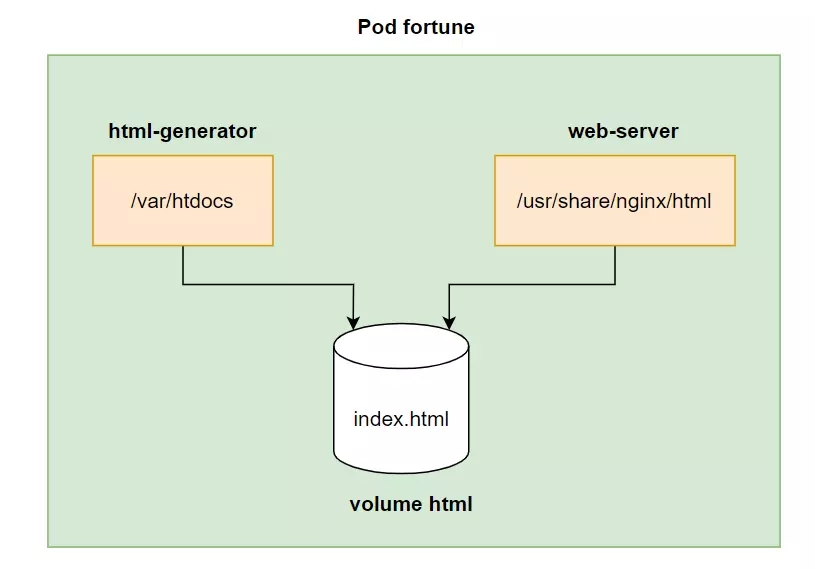
Test to see if it works properly.
kubectl apply -f emptydir.yaml
curl http://localhost:8080
Note that emptyDir is only used to share data between containers, not to store persistent data. Next is a very useful volume type for static websites: gitRepo.
Use gitRepo to clone git repository into container
gitRepo is deprecated in version 1.25
gitRepo is a volume type similar to emptyDir that will create an empty folder, and then it will clone the git repository code into this folder.
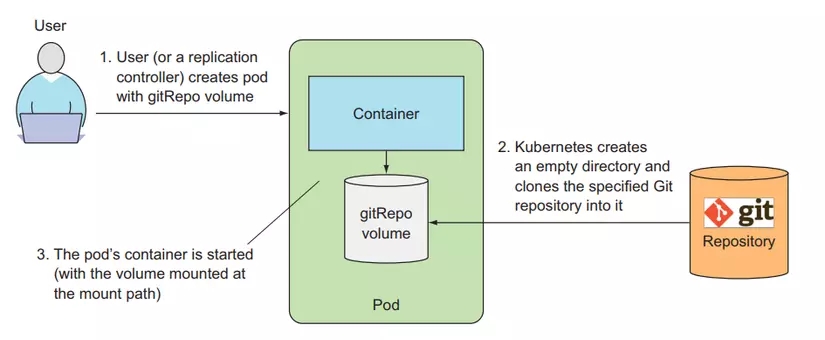
For example, create a file named gitrepo.yaml with the following configuration:
In this example, the html volume is created with an empty folder, then the code in the kubia-website-example repository will be cloned to the root folder as we specified. (dot), this volume is mounted into the web-server container in the /usr/share/nginx/html folder. When we access Pod, we will see the static file content of kubia-website-example git repository.
For gitRepo volume, there is currently no private repository support. If you want to clone a private repository, you must use a pattern called sidecar containers . I will write a series about kubernetes pattern to talk about patterns in kubernetes, sidecar containers will be talked about later in that series.
The two types of volumes we just mentioned are only used to share data between containers, but in reality, we have a huge need to store persistent data, for example, a Pod runs a container database, we cannot let our Pod If we delete it, our stored data will be lost, so kubernetes provides us with types of volumes to store persistent data, first we will talk about the hostPath volume.
Use hostPath to access the worker node's filesystem
hostPath is the volume type that will create a mount point from the Pod to the node's filesystem. This is the first type of volume we'll talk about that can be used to store persistent data. Data stored in this volume only exists on one worker node and will not be deleted when the Pod is deleted.
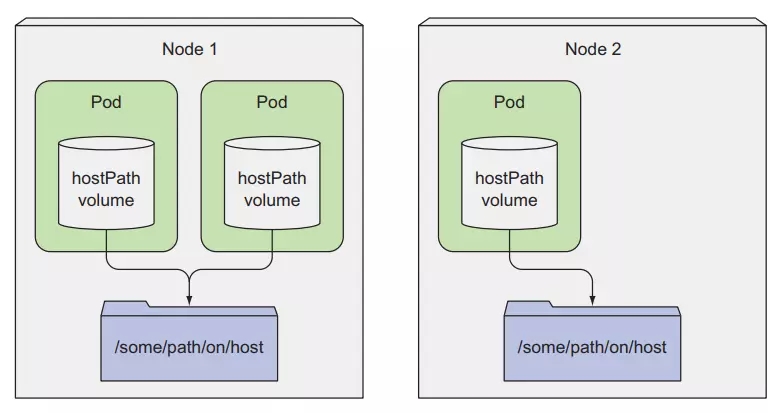
For example:
Here we will reuse the example above, and add a volume named log, which will be mounted to the worker node's file system in the /var/log folder, and this volume will be mounted to the web-server container in the / folder. var/log/nginx. At this point, all container logs will be stored in the /var/log folder of the worker node.
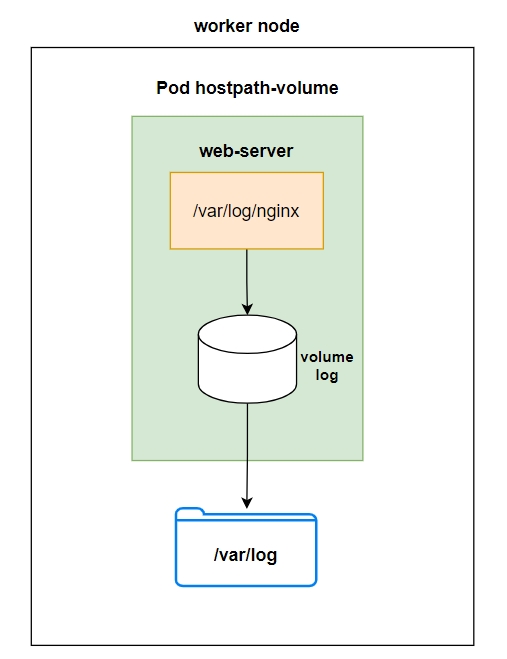
For this type of volume, our Pod needs to be created in the correct worker node for us to have the previous data. If our Pod is created in another worker node, then the Pod will not have the old data, because the old data is not available. Is it still located at the old worker node? We cannot use this type of volume for storing persistent data at all. What we want is that no matter which worker node the Pod is created on, our data will still be there, so it can be mounted into the container.
Use cloud storage to store persistent data
This type of volume is only supported on cloud platforms, helping us store persistent data, even when Pods are created in different worker nodes, our data still exists for the container. The 3 most popular cloud platforms are AWS, Goolge Cloud, Azure corresponding to 3 types of volumes: gcePersistentDisk, awsElasticBlockStore, azureDisk.
So in this example we will use Google Cloud, if you have a Google Cloud account and have knowledge about it then you should follow, otherwise we will just see the example for more information. We use the following command to create a Persistent Disk on google cloud:
gcloud compute disks create --size=1GiB --zone=europe-west1-b mongodb
Create a file named gcepd.yaml with the following configuration:
kubectl create -f gcepd.yaml
Here we will create a volume of type gcePersistentDisk with the name mongodb-data and mount it into the mongodb container in the /data/db folder.
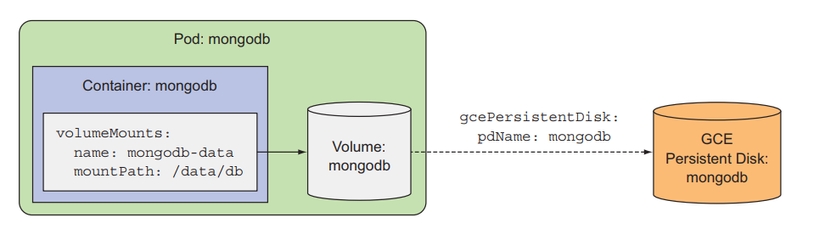
Because of this type of volume, we will use GCE persistent disk, so it does not belong to any worker node but will reside on its own. When our Pod is created at any worker node, we can still mount it to this volume. And the data of this volume remains intact when the Pod deletes it.
To use another cloud storage volume, we just need to change the volume type, very simple, for example:
Now we will test it by writing data into the mongodb-data container, and we delete the Pod, when we create the Pod again, we will see that our data is still there.
kubectl delete pod mongodb
kubectl create -f gcepd.yaml
As we need, our data remains.
Last updated